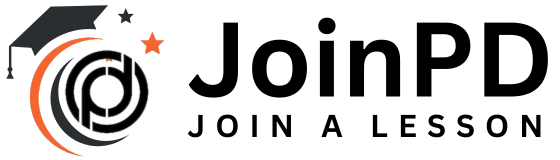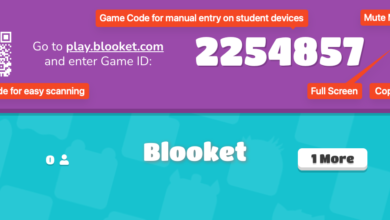How to Transform a Picture into a Coloring Page: A Step-by-Step Guide
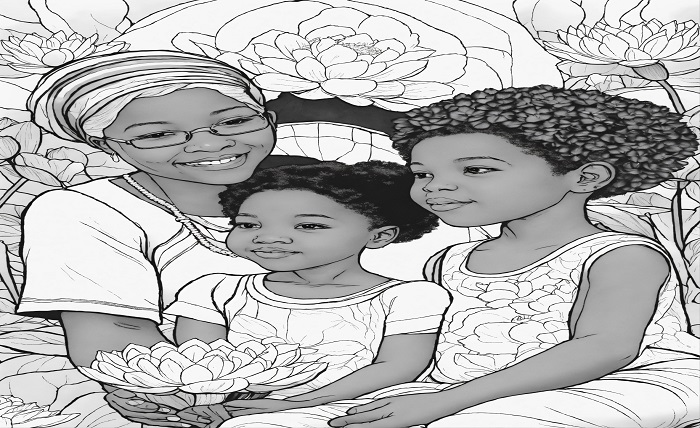
Creating a coloring page from an image is a rewarding and creative process that allows artists, educators, and hobbyists to create engaging activities for children or adults. Whether you’re designing for a classroom, a personal project, or a professional endeavor, turning a photograph or illustration into a coloring page requires careful consideration of line work, contrast, and simplicity. This article will guide you through the process with expert tips, tools, and techniques to ensure that your coloring page is both visually appealing and functional. Learn more about how to make a picture into a coloring page.
Understanding the purpose of a coloring page
A coloring page is more than just an outline; it’s a canvas for creativity. The goal is to simplify an image into bold, clear lines that invite coloring, while retaining enough detail to make the activity engaging. Coloring pages are used in educational settings to teach fine motor skills, in therapeutic contexts for relaxation, or simply for fun. Before you begin, consider your audience – children may need simpler designs with thicker lines, while adults may appreciate intricate patterns.
When choosing an image to transform, choose one with clear shapes and moderate detail. High-contrast images, such as a photograph of a flower or a cartoon-style illustration, work best. Avoid overly complex images with too much fine detail, as they can become cluttered or overwhelming when converted to outlines.
Step 1: Choose the right tools
To create a professional-quality coloring page, you’ll need software that can manipulate images. Popular options include
- Adobe Photoshop: Ideal for advanced users who need precise control over layers and filters.
- Adobe Illustrator: Perfect for creating vector-based line art that scales without sacrificing quality.
- Procreate: A favorite among tablet users for its intuitive interface and brush customization.
- GIMP: A free, open-source alternative with robust image editing capabilities.
- Canva: A beginner-friendly option with templates and easy-to-use tools.
For those new to digital art, GIMP or Canva are great places to start because of their accessibility and affordability. If you’re working on a tablet, Procreate offers a hands-on, drawing-like experience. Make sure your software supports layers, as they are crucial for separating the original image from your line work.
Step 2: Prepare the image
Begin by importing your chosen image into your software. If it’s a photograph, adjust the brightness and contrast to enhance the visibility of key elements. This can be done using the Levels or Curves tools in Photoshop or GIMP. For illustrations, make sure the image is high resolution (at least 300 DPI) to maintain clarity when scaling.
Next, simplify the image. Use Desaturate or Grayscale to remove color, since coloring pages rely on black and white outlines. This step will help you focus on the shapes and lines that will define your design. If the image has a busy background, consider cropping it or using a selection tool to isolate the main subject.
Step 3: Create the outline
The outline is the backbone of a coloring page. There are several methods to achieve clean, bold lines:
Method 1: Manual Tracing
For maximum control, manually trace the image with a pen or brush tool. In Procreate, choose a hard-edged brush with a consistent width (for example, 5-10 pixels for thick lines). In Illustrator, use the Pen tool to create smooth vector paths. Trace the main shapes and contours, and avoid small details that could clutter the page. Keep lines bold and continuous, as broken or thin lines can be difficult to color.
Method 2: Automatic edge detection
For a faster approach, use edge detection filters. In Photoshop, apply the Find Edges filter (Filter > Stylize > Find Edges) to create an outline based on contrast. Adjust the threshold to reduce noise and enhance primary lines. In GIMP, the “Edge Detect” filter in the “Filters” menu serves a similar purpose. After applying the filter, clean up the lines with an eraser or brush tool to remove stray marks.
Method 3: Threshold adjustment
Another technique is to use the “Threshold” adjustment to convert the image into a high contrast black and white version. In Photoshop, go to Image > Adjustments > Threshold and move the slider to emphasize the main shapes. This method works well for high-contrast images, but may require significant cleanup to remove unwanted artifacts.
Once the outline is created, place it on a separate layer and delete or hide the original image. Test the outline by printing it or viewing it at actual size to make sure the lines are thick enough (at least 1-2 mm for young children) and the design is clear.
Step 4: Simplify and Refine the Design
A good coloring page strikes a balance between detail and simplicity. Overly intricate designs can frustrate younger users, while overly simplistic ones can bore adults. To refine your design:
- Remove unnecessary details: Eliminate small textures or secondary elements that don’t contribute to the main subject. For example, if you are converting an image of a tree, focus on the trunk and large branches rather than each leaf.
- Emphasize Key Features: Emphasize key features, such as the eyes in an animal drawing or the petals in a flower. These focal points draw attention and make the page more engaging.
- Add patterns (optional): For more advanced coloring pages, incorporate simple patterns like cross-hatching or dots into larger areas to add texture without overwhelming the design.
Use the Eraser tool to smooth jagged edges and the Brush tool to strengthen faint lines. If you are working in Illustrator, use a uniform stroke weight to ensure consistency.
Step 5: Testing and Formatting
Test your coloring page before you finalize it. Print it out on standard 8.5×11-inch paper or view it on a tablet to check for clarity and usability. Ask yourself:
- Are the lines bold enough to hold color without bleeding?
- Is the design appealing without being too complex?
- Are there enough distinct areas for color variety?
Format the page for its intended use. For digital distribution, save as a high-resolution PNG or PDF with a transparent or white background. For printing, make sure the file is in CMYK color mode to avoid color shifts. If you are creating a series of coloring pages, keep the dimensions and line weights consistent across the designs.
Step 6: Add creative touches
To make your coloring page stand out, consider adding creative elements:
- Borders and Frames: Add a decorative border to define the coloring area and add visual appeal.
- Titles or Instructions: Include a title or short prompt, such as “Color this happy puppy!” to engage the user.
- Themed elements: If the page is part of a themed set (e.g., animals, holidays), include subtle themed motifs, such as paw prints or snowflakes, in the background.
Keep these additions minimal to avoid distracting from the main design. If you’re creating a series, be sure to maintain a consistent style and tone.
Step 7: Save and Share
Save your final file in a variety of formats to meet different needs:
- PNG: Ideal for digital distribution with a transparent background.
- PDF: Best for printing and bundling multiple pages.
- JPEG: Great for quick previews or sharing small files.
When sharing online, consider adding a watermark with your name or website to protect your work. For educational use, include a brief description of the page’s purpose, such as “Designed for ages 5-8 to practice fine motor skills.
Best practices for professional coloring pages
To take your coloring pages to a professional level:
- Know Your Audience: Tailor the complexity to the age group or skill level of your users.
- Maintain consistency: Use consistent line weights and styles across multiple pages.
- Test with real users: If possible, have children or adults test the page to identify any areas that are too complex or unclear.
- Stay inspired: Browse coloring books or online platforms like Pinterest for inspiration, but avoid copying designs directly.
Common pitfalls to avoid
- Overly Complex Designs: Too much detail can overwhelm users, especially children.
- Thin lines: Lines thinner than 1 mm may not hold up when colored with crayons or markers.
- Cluttered Backgrounds: Busy backgrounds can distract from the main subject.
- Low resolution: Always work with high-resolution images to ensure sharp lines when printed.
Conclusion
Turning an image into a coloring page is a blend of technical skill and creative vision. By carefully selecting your image, using the right tools, and refining your design, you can create engaging, professional-quality coloring pages that delight users of all ages. Whether you’re an educator, artist, or hobbyist, this process offers endless opportunities to explore your creativity.